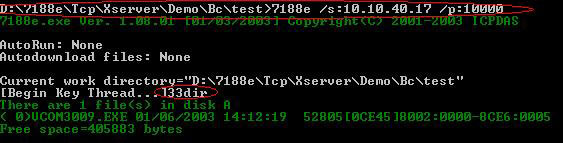
| Using 7188E.EXE |
|---|
[How to connect to the modules using 7188E.exe]
[How to download files to the modules using 7188E.exe]
|
7188E.exe is a PC side utility which provides essential commands for, and the ability to download programs to the ICPDAS products. (including the 7188E series and the8X3X series). Note: The user must first download the firmware file 'Vcomxxxx.exe' or the user programs based on the Xserver to the 7188E ,and run them before using the 7188E.exe file. Please refer to 8000CD\Napdos\7188e\MiniOS7\doc\eng\minios7\os7cmd_loaddir.htm for information on how to download the file. 7188E.exe is the Win32 console version and is basically a terminal program used to send data that the user keys into the Ethernet, and displays data received from the Ethernet on the PC screen. |
|
| Users can input a command and then press
the Enter key to send this
command to the 7188E once a connection has been established. If a connection
is made to port 10000 of the 7188E,the user can use a command
set to access the 7188E directly, for example: command '33'
Xserver Command set to
the 7188E. If a connection is made to port 10001 of 7188E, the user can access COM1 of the 7188E. If a connection is made to port 10002 of 7188E, the user can access COM2 of the 7188E. If a 7000 series device is connected to either COM1 or COM2 of the 7188E, the user can access the 7000 series device directly, such as the ASCII command '$01M'. The commands using a command listed below allow the user to test the connection using a 7000 series device connected to the COM2 port of the7188E. (Port 10002) Note: After setting the command line '/cxxx' and '/tonnn', run the command '/rnnn' to begin the test or to test again.¡@ |
|
7188E.EXE command line: nnn indicates the numeral [Dec]. xxx indicates the commands. |
|
| /s:xxx.xxx.xxx.xxx | xxx.xxx.xxx.xxx :Server¡¦s IP address or host name. The Default IP is 192.168.188.187 |
| /p:nnnn | nnnn: port number, Remote port to send to (Default is port 10000) |
| /rnnn | The test number (nnn=0 indicates 0xFFFFFFFF+1) |
| /tcnnn | Sets the interval between
two commands. If nnn=0, then the next command will be sent immediately
while receiving the first command response. The default is 0. |
| /tonnn | Sets the timeout for
the response, The default is 300ms. The next command will be sent, if no
response is received before the timeout expires. |
| /cxxx | Sets the test command. The default is "$01M". |
| /wxxx | Sets the
comparison
string used for confirming with the response. The default is "!017060". If the response string and the comparison string are different, the display will move to the next line on the screen. |
| /qn, /Qn | Ends the current test. |
| 7188e.exe Hot-key | |
| ALT_F2 | Sets multiple filenames to be downloaded using the auto download process. (Maximum of 10 files) |
| ALT_X | Exit 7188E.EXE. |
| F2 | Sets a single filename to be downloaded using the auto download process. |
| CTRL_F6 | Clears the screen. |
| F8 | Auto download and run.(=F9 + F5) |
| F9 | Auto download file.(=command "LOAD"+CR, then press ALT_E, then enter the filename.) |
| F10 | Auto download and run file. This is the same function as
F8, but saves the file in SRAM. (use commands "LOADR" and "RUNR") |
| Xserver Command set (For Vcom3009.lib or later) | |
| 33 | Args:
"33dir\n","33dir a\r" ---->dir a Item (1) and (2) can update the files,but the user needs to program the device. "33del a\r" -----> delete files on disk a |
| For other command sets, please refer to 0 | |
Note¡G
Use the F2/ALT_F2 to set a filename
to be saved in the 7188E.ini. The Next time 7188e.exe is run in this
folder, it will autoload the filename from the 7188e.ini file without the need to set it again.
How to connect to the modules using 7188E.exe
step1: Enter 7188e /s:10.10.40.17 /p:10000 at the command is displayed prompt '>' in the window console. (see the Figure below).
step2: If the message 'Begin Key Thread' is displayed on the screen, indicates that a connection was established successfully.
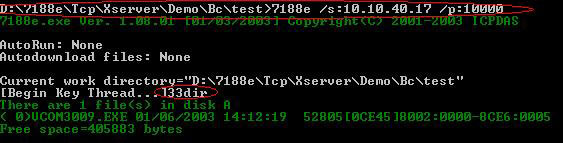
How to download file to the modules using 7188E.exe
step1: Press F2 and then enter the filename at the 'Input filename:' prompt.
If the connection was successful. (see the Figure below)
step2: Once the message 'When Press F8/F9/F10 will auto download the file:' has appeared. Press F9 to begin loading the file
to the module automatically.
step3: Enter the command '33dir' to check whether the loaded file exists.
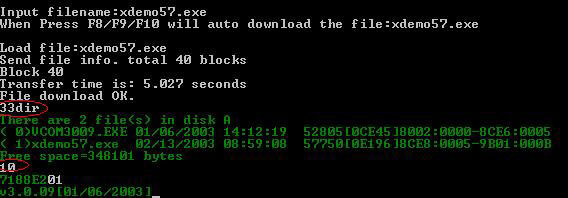
Users are able to send different command sets to other modules by connecting to Port10000.